*** This tutorial is primarily for PC users. I do not know how to copy a screen on a Mac, but if you do, then just adapt this using that instead of the 'print screen' instruction.
If you find an image on your computer that you just love, wouldn't it be nice to use it in SCAL and cut it with your Cricut?? Well .... here's how you can do it. *Remember the functionality of your Cricut. Choose something that won't be too complex for your machine. Other than that detail, you can choose any image.
1- Get the image on your computer screen. You can email it to yourself (I often do this with punch images that I want to import - to make various sizes and/or shadows), upload it to Photobucket or the like, find it on the internet, or find it in a program on your system (graphics program, Word, CDS, PrintMaster, etc). A good contrast (between image and background) is essential. A black image on a white background is best.
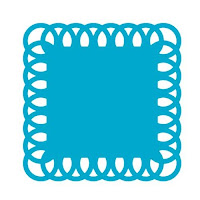
2- For some images, you can right click on it, and it will allow you to save the file on your computer. If that's the case with your image, great! Right click on it, save it as something you can remember on your system, and follow the instructions for the Trace feature ... found < here>.
You may, also, be able to right click on the image and 'copy' it. If so, copy it, and then, 'paste' the image in your choice of graphics programs (I use Paint Shop Pro). Save it as a .jpg file type and use the Trace feature (instructions) in SCAL to import it.
If you cannot right click and save the image or copy it, continue with these instructions.
Hold down the

On my system (a laptop), this key is near the top of the keyboard toward the right-hand side. Holding these two keys down together will copy, or take a picture of, everything on your screen at that moment.
3 - Open your graphics program of choice - Photoshop, Paint Shop Pro, Paint, Gimp (available *free* online < here >.
4 - While inside the graphics program, hold down the
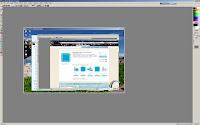
5 - Use the crop feature within your graphics program to to crop around ONLY the image you want to cut. You will want to crop out, cut out, delete, or erase any items that you do not want to cut.
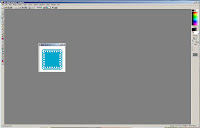
6 - Save the cropped image (should be just the item you want to cut) as one of the file types supported by SCAL -
.bmp
.gif
.jpg
.pict
.png
.psd
.tiff
.tga
7 - Open SCAL, and use the Trace feature. Instructions can be found < here >.
8 - Enjoy the fact that, in SCAL, you can cut ANYTHING you'd like to cut. :)
Have a fantastic Tuesday and a great, big, beautiful tomorrow! (Day 3 of VBS for me!!!)
~*Shell*~









Thanks for the info...I need to use this option more
ReplyDeleteVery detailed instructions! You are making me want to take the SCAL plungs...lol.
ReplyDelete